HAMPTON CITY SCHOOLS EVERY CHILD, EVERY DAY, WHATEVER IT TAKES!
INTERNET ACCESS ASSISTANCE WITH HCS
Families who have no Internet access at home may qualify for low or no cost Internet access through programs such as the FCC's Affordable Connectivity Program and HCS's partnership with T-Mobile for mobile hotspots. In order to qualify, the family must not currently have Internet access at home through any other means and be on some form of public assistance.
If you’re interested in getting assistance, please fill out the Assistance Request form. If you would like to know more about the programs we use to help with internet assistance, please click on the tabs above. If you have any questions, please email jmaxlow@hampton.k12.va.us

 Affordable Connectivity Program
Affordable Connectivity Program
One of the programs that we use to help families receive internet access is the Affordable Connectivity Program (ACP) the ACP is a government grant that gives families up to $30 off their internet bill.
In order to be eligible for the program you must be on some form of government benefits like Foodstamps/SNAP or medicaid.
In order to receive the ACP benefit you will need to apply through the Affordable Connectivity Program website. After applying and receiving approval, you will need to select a participating internet service provider like Cox or Verizon.
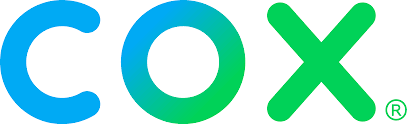
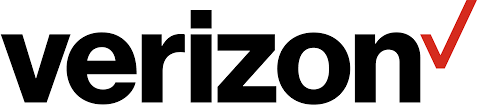
Cox and Verizon offer plans that are free through the ACP. To see pricing for Cox please follow this link. We recommend Cox’s Connect2Compete or ConnectAssist plan.
To see pricing for Verizon please follow this link. We recommend Verizon’s Forward Program.
If you have a prior outstanding bill with Cox but meet requirements for the ACP, Hampton City Schools can help you by providing a mifi for your child. Please fill out the Assistance Request form and we will assist you.
During the 2020 COVID-19 pandemic Hampton City Schools began providing MiFis (also known as Hotspots or internet box) to families in need. Hampton City Schools obtained funding for the MiFis through the Emergency Connectivity Fund (ECF), E-Rate, and T-Mobile’s project 10 million program.
The MiFis have unlimited data, and rely on the cell phone service in the area.
To qualify for a mifi you must be on some form of government assistance like foodstamps/SNAP or medicaid or be in a situation where a wired connection at home isn’t possible. To apply for a mifi, please click here.
If your child is using a mifi or is receiving one and you need to connect your child to their mifi or you need to troubleshoot problems please see MiFi troubleshooting below.
Please note: HCS has a limited supply of mifis. Mifis are given on a case by case basis. Replacements may not be available if a mifi is lost, stolen, or damaged.
If your child is using a mifi or is receiving one, we do not recommend traveling with the mifi. Please set up a designated place in your home where the mifi has the strongest signal and connect your child’s chrome book to the mifi.
To connect your child to their mifi please charge or plug in the mifi.
If your child’s mifi is no longer working, please try restarting the mifi. Power off the mifi by holding down the power button until the screen reads “Goodbye.” Then turn the mifi back on and wait for your child’s Chrome Book to connect to the mifi . Check the connection by navigating to a webpage. If the webpage will not load or if the Chrome Book network connection says “no network” then you will need to reset the mifi.
To reset the mifi, take off the back cover while the mifi is still powered on. Next to the battery is a button that says “Reset” Please hold down the reset button until the screen on the mifi says “factory reset.”
Wait for the mifi to power back on and for your child’s Chrome Book to connect to the mifi. If you are still unable to get a network connection please call Rachel McDaniel at 757-727-2044 to report the problem so it can be investigated.
If you are having trouble with your child’s Chrome Book please contact the Tech Helpline (M-TR 9am-3pm) at 757-850-6875 or email at HCS-ITHelp@hampton.k12.va.us